1 General
All standard and quota AGRIM import licences and AGREX export licences will be applied for through the Finnish Food Authority’s Siilo service at https://siilo.ruokavirasto.fi/.
Also, the balancing systems for agricultural markets, i.e. the services for private storage aid and intervention storage, will be transferred to the Siilo service later. They are already visible at the title level when registering to the Siilo service. Customers will be informed of this separately when these systems are available in the Siilo service.
Siilo service has been designed for and tested on the most widely-used browsers. We recommend using Google Chrome or Mozilla Firefox as browsers. We recommend that you keep your browser up-to-date. If a page or application on our website does not work, empty your cache, close all of your browser windows and try again, or turn your computer off and on again.
2 Suomi.fi e-Identification
Customers must log in to the Siilo service through Suomi.fi e-Identification. Suomi.fi e-Identification is a shared strong authentication service for public administration services, which allows you to log in to Finnish public administration e-services.
Identification is used in all services where the user’s identity must be verified. The use of e-services is secure after identification.
The company’s CEO or other signatory can use the Siilo service without authorisation from Suomi.fi, if there is no need to authorise other persons to use the Siilo service. The company’s signatory can register their company and start using the Suomi.fi login directly at https://siilo.ruokavirasto.fi/.
If a person with the right to sign for a company wants to authorise another employee of the company to register the company or, for example, an employee of a forwarding company to apply for AGRIM import and AGREX export licences, they can grant that person a mandate using the Suomi.fi e-Authorizations. In that case, please refer to our other guide “Starting to use Suomi.fi credentials in the Siilo service” (Instructions for Siilo, Suomi.fi e-Authorizations).
Mandate theme: Market subsidies and benefits
- Applying for import and export licences for agricultural products
(This mandate allows the assignee to submit and see applications and information related to import and export licences for agricultural products on behalf of the assignor) - Applying for import and export licences for agricultural products and maintaining applicant information (This mandate allows the assignee to submit and see applications and information related to import and export licences for agricultural products and maintain applicant information on behalf of the assignor.
- Applying private storage aid for agricultural products
(This mandate allows the assignee to submit and see applications and information related private storage aid for agricultural products on behalf of the assignor.) - Applying private storage aid for agricultural products and maintaining applicant information
(This mandate allows the assignee to submit and see applications and information related to private storage aid for agricultural products and maintain applicant information on behalf of the assignor.) - Submitting tenders for public intervention of agricultural products
(This mandate allows the assignee to submit tenders for public intervention of agricultural products and see information related to them on behalf of the assignor.) - Submitting tenders for public intervention of agricultural products and maintaining applicant information
(This mandate allows the assignee to submit tenders for public intervention of agricultural products, see the information related to them and maintain applicant information on behalf of the assignor.)
3 Registration to the sections of the Siilo service
You can register a company in the Siilo service if you have one of the following roles:
- the company’s CEO or Deputy CEO entered in the Trade Register,
- the company’s signatory entered in the Trade Register, who is entitled to represent
the company by themselves, - a sole proprietor entered in the Trade Register or the Finnish Business Information System (YTJ),
or - a person to whom one of the above has granted a power of attorney in the Suomi.fi e-Authorizations.
In addition to the signatory, another person in the company who has been granted a mandate for transactions in the Suomi.fi e-Authorizations, to one of the authorisation codes below or to several of them, is able to register the company in the Siilo service for the subsystem/subsystems in question.
The Finnish Food Authority does not recommend giving these authorisation codes below to a representative company (a forwarding company or an accounting company, as it is possible to update the company’s own data and account number with these authorisation codes). However, if the company’s signatory decides to grant one of the authorisations below to a representative company, please also notify the Finnish Food Authority.
- Applying for import and export licences for agricultural products and maintaining applicant information
- Applying private storage aid for agricultural products and maintaining applicant information
- Submitting tenders for public intervention of agricultural products and maintaining applicant information
1. Register to the Siilo service using the “Register” button on the front page. Clicking on the button will direct you to Suomi.fi login.
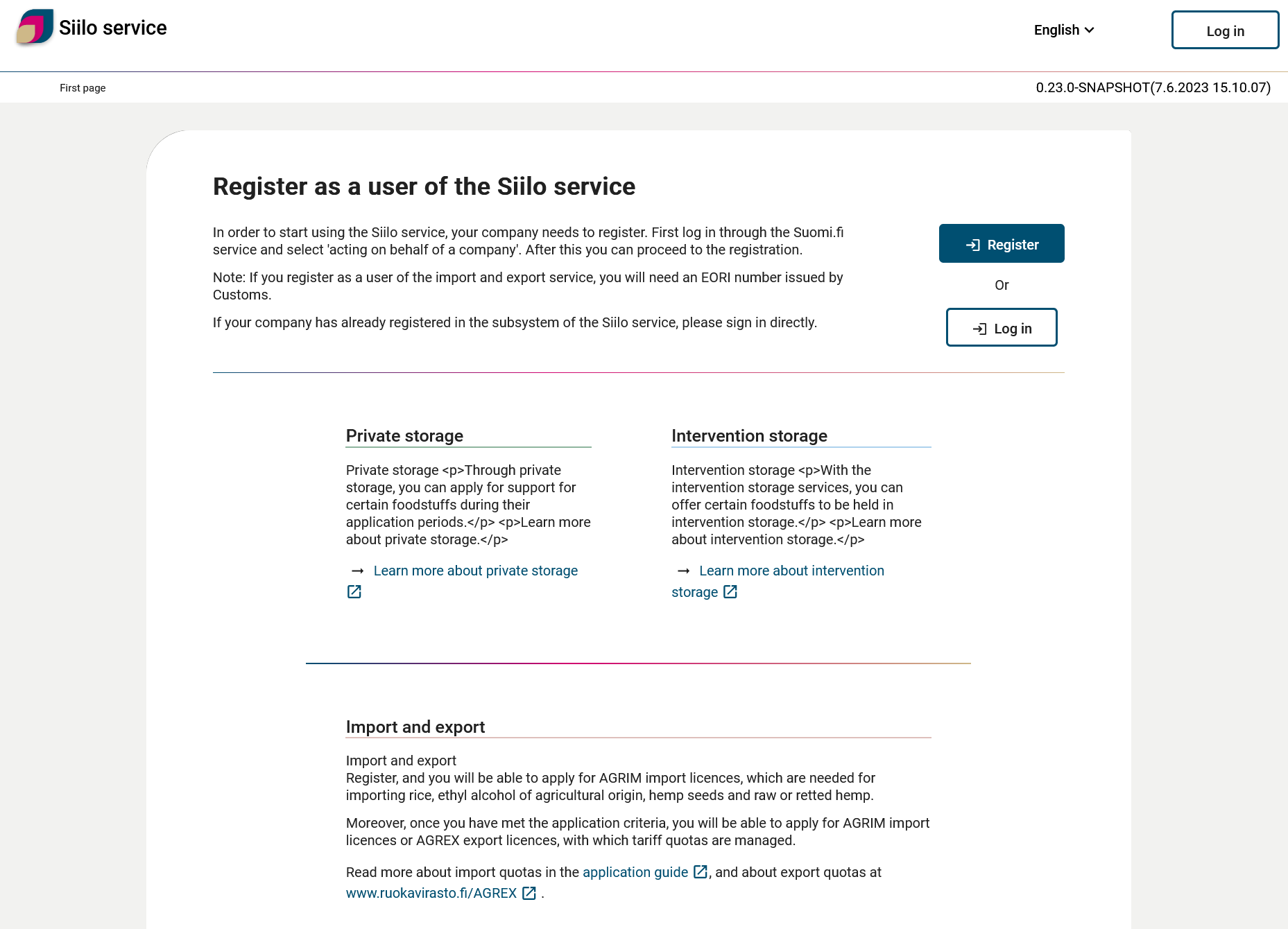
Figure 1: The front page of the Siilo service, showing the “Register” and “Log in” buttons.
2. Select the desired identification method from the list displayed on the page
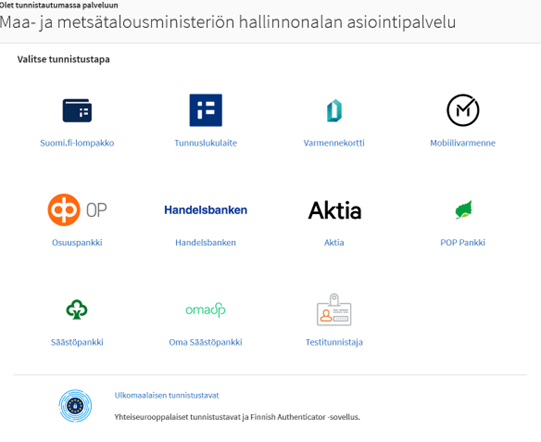 Figure 2: Choosing an identification method from different identification options.
Figure 2: Choosing an identification method from different identification options.
3. The content of the screen that appears after the selection depends on the identification method you use
4. Once the identification has been done successfully, you will be shown the information
provided in connection with identification. Click on the “Continue to service” button.
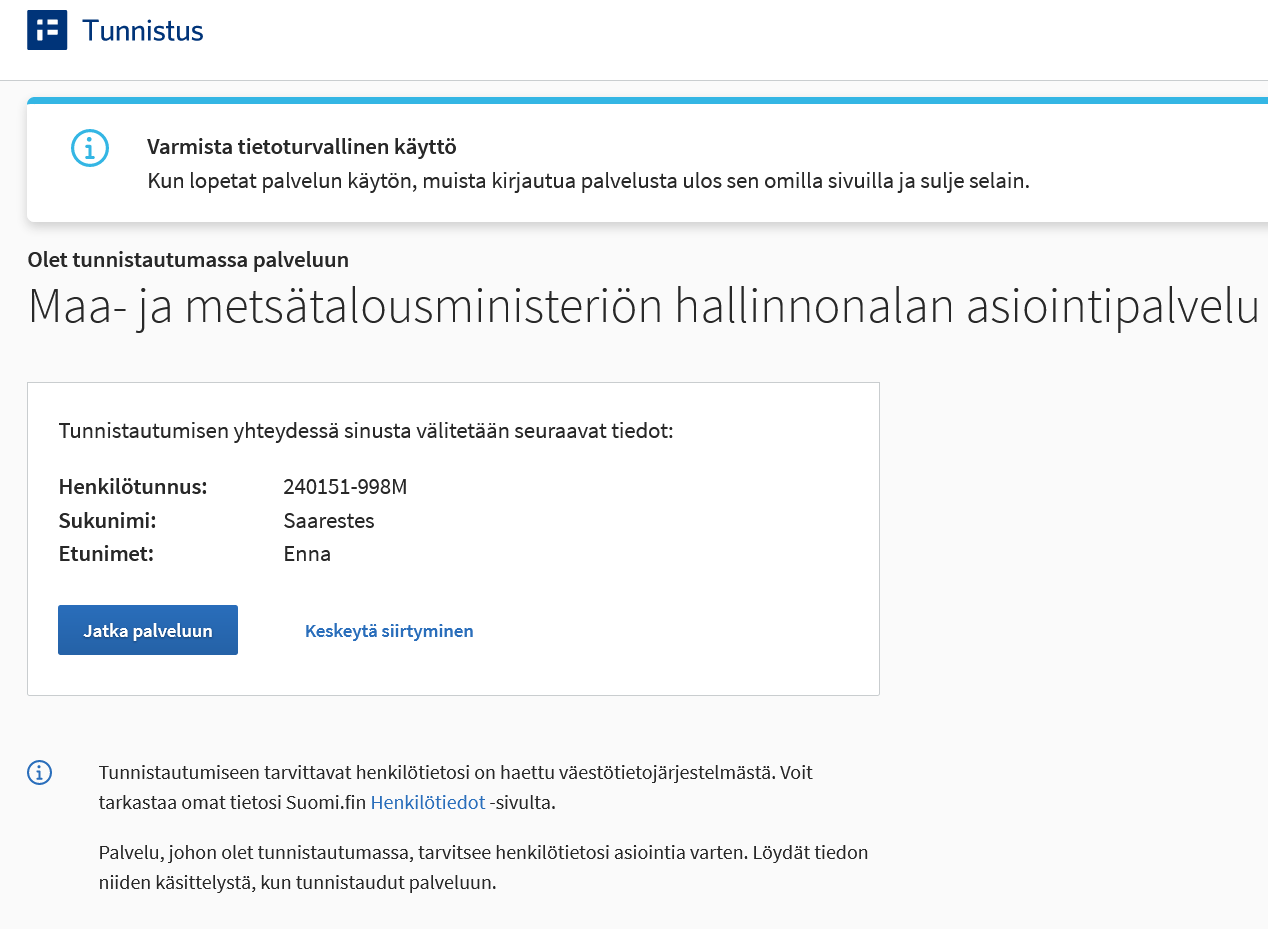 Figure 3: After identification, the personal data that is transmitted to the Siilo service will be displayed.
Figure 3: After identification, the personal data that is transmitted to the Siilo service will be displayed.
5. Finally, select the company on whose behalf you want to act in the Siilo service. Then, click on the “Select and go to the service” button, and you will be directed to the Siilo service in your browser.
6. After logging in to Suomi.fi, the first page of the Siilo service is the “Register” page for registration information.
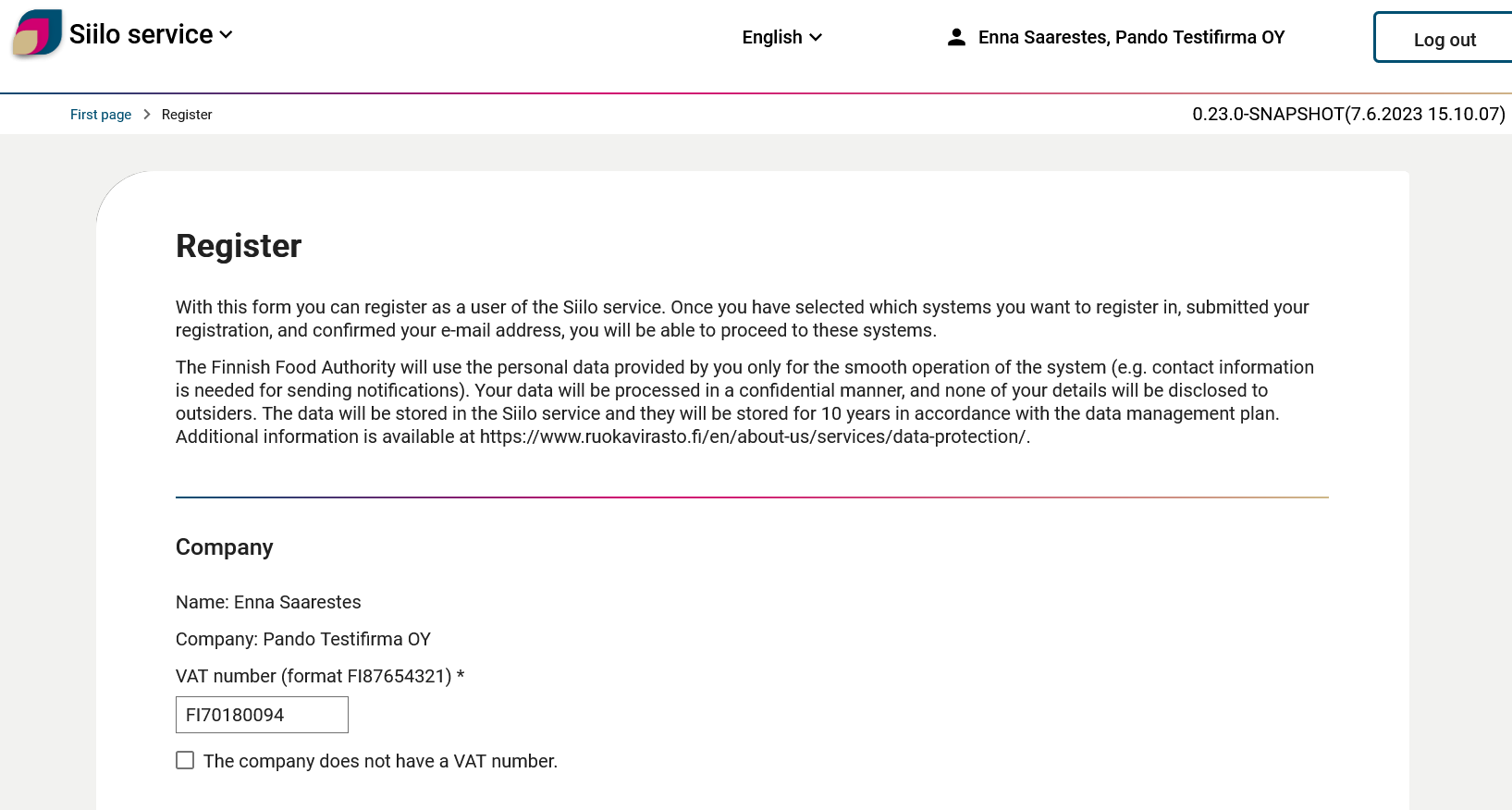
Figure 4: The “Company” section at the top of the “Register” page shows the personal and company information received on the basis of the Suomi.fi login. You will be asked to enter the company’s VAT number or, if there is no VAT number, to check the box.
At the top, you will see your name and the name of the company you want to register, which have become visible based on the Suomi.fi login. If the company you want to register is in the VAT Register, please enter the company’s VAT number (e.g. FI87654321). If the company is not registered in the VAT Register, please tick the box “The company does not have a VAT number” and enter the reasons in the field that opens.
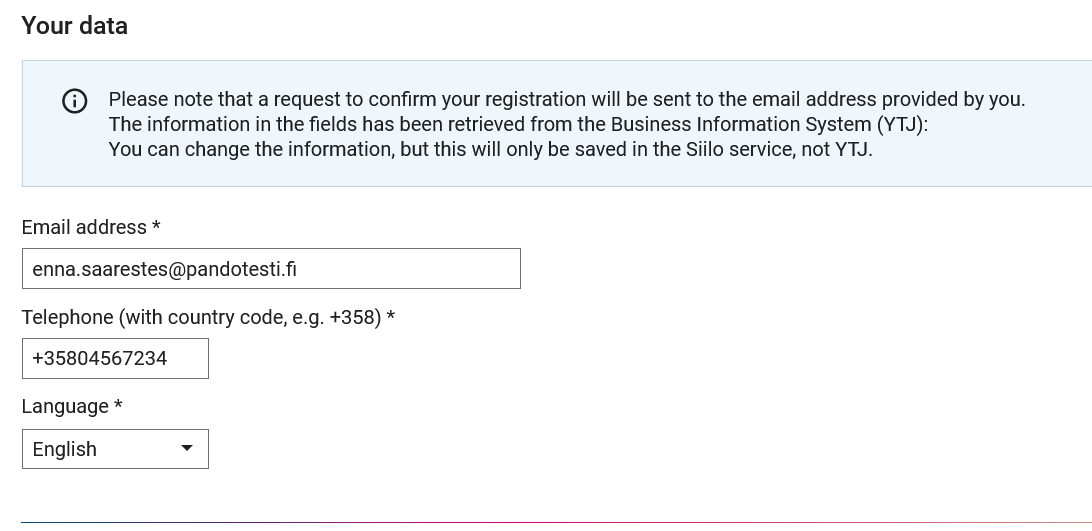 Figure 5: The “My information” section of the “Register” page shows the contact details and the language you need to enter.
Figure 5: The “My information” section of the “Register” page shows the contact details and the language you need to enter.
7. In the “My information” section, enter your email address (a general business email address used by more than one person, or your personal work email address). Please note that the Siilo service will send a confirmation code to this email address when registering, and you will need to enter this code in the Siilo service in the next step. Enter your company’s telephone number and select your language.
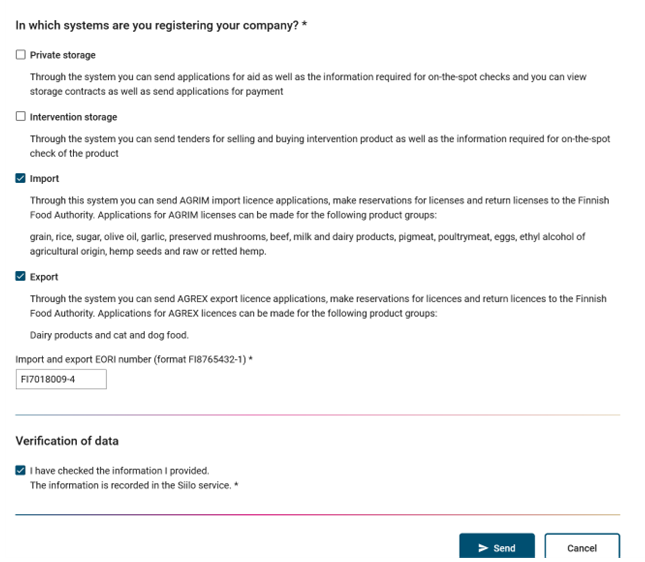 Figure 6: Choose the subsystems of the Siilo service for which you are registering your company: Private storage, Intervention storage, Import and Export. For Import and Export subsystems, you must provide the EORI number of the company. Finally, you should tick the box under “Data verification”.
Figure 6: Choose the subsystems of the Siilo service for which you are registering your company: Private storage, Intervention storage, Import and Export. For Import and Export subsystems, you must provide the EORI number of the company. Finally, you should tick the box under “Data verification”.
8. Choose the subsystems of the Siilo service to which you are registering your company. The top two are systems to balance the agricultural market: Private storage aid and Intervention storage. Import refers only to AGRIM import licences for agricultural products and not to other import licences/certificates issued by the Finnish Food Authority. Export refers only to AGREX export licences for agricultural products and not to other export licences/certificates issued by the Finnish Food Authority.
If your company has a large sphere of operations and it is possible that it will later use the Siilo service in all four different subsystems, we recommend that you register the company immediately for all four subsystems. If your company only imports and you know that you will not need other subsystems, register your company only for Import for AGRIM import certificates.
The Siilo service will ask you to enter the EORI number of the company you want to register (for example, FI8765432-1) if you register your company for the Import or Export subsystems. The EORI number is applied for from the Finnish Customs and more information about the EORI number is available on the Finnish Customs’ website: https://tulli.fi/en/about-e-services/eori.
Finally, check that the information is correct and tick the box “I have verified the information I have entered. The information will be stored in the Siilo service”. Finally, click on the “Send” button. If you click on the “Cancel” button, all fields entered above will be cleared.
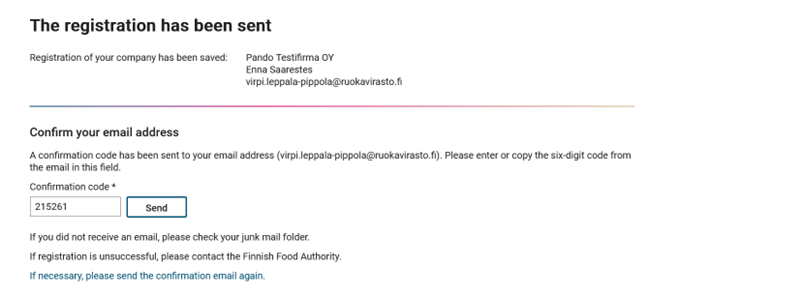 Figure 7: You will receive a notification when the registration has been submitted to the Finnish Food Authority. You will still need to verify your email address with the verification code you received and by clicking on the “Submit” button.
Figure 7: You will receive a notification when the registration has been submitted to the Finnish Food Authority. You will still need to verify your email address with the verification code you received and by clicking on the “Submit” button.
9. Once you have submitted your registration details, the system will ask you to confirm your email address. A verification code will be sent to the email address you have entered, and you will have to enter this code in the field reserved for it and click on the “Submit” button.
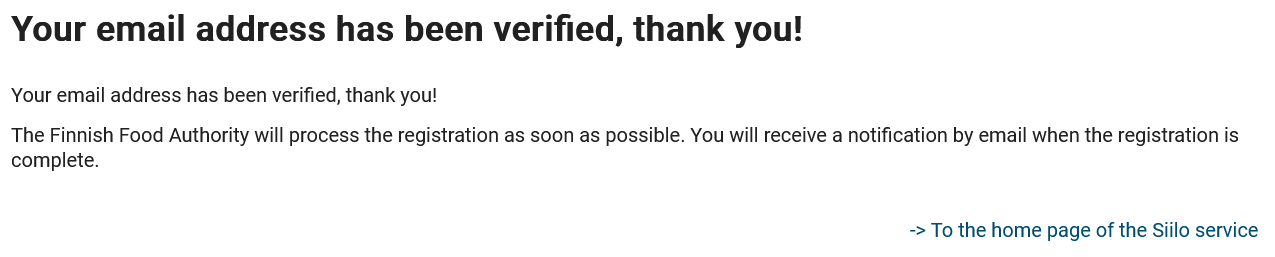 Figure 8: A notification will appear on the display, when your email address is verified.
Figure 8: A notification will appear on the display, when your email address is verified.
10. Once you have verified your email address with the verification code, you will be notified that the email has been verified. After this, the Finnish Food Authority will process your registration and you will receive an email notification when the registration is complete.
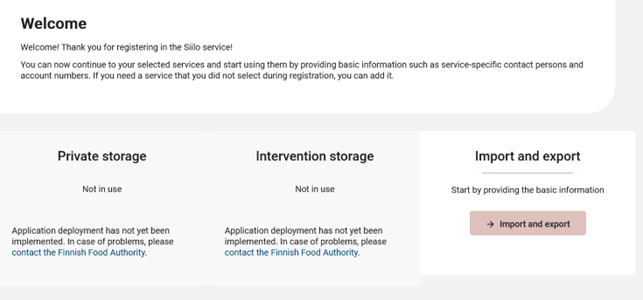 Figure 9: Once the Finnish Food Authority has approved your registration, you will see on the desktop of the Siilo service those subsystems for which the company is registered and which you can start using by providing basic information.
Figure 9: Once the Finnish Food Authority has approved your registration, you will see on the desktop of the Siilo service those subsystems for which the company is registered and which you can start using by providing basic information.
11. Once the Finnish Food Authority has approved the registration and you, as the person who has made the registration, log in to the Siilo service after the registration has been approved, you will see on the desktop all the Siilo subsystems for which the company has registered and for which basic information must still be added before they can be used. The company’s basic information for the subsystems can also be provided by another person in accordance with Chapter 3 of this manual. Select the desired subsystem, e.g. Import and export, and click on the -> “Import and export” button.
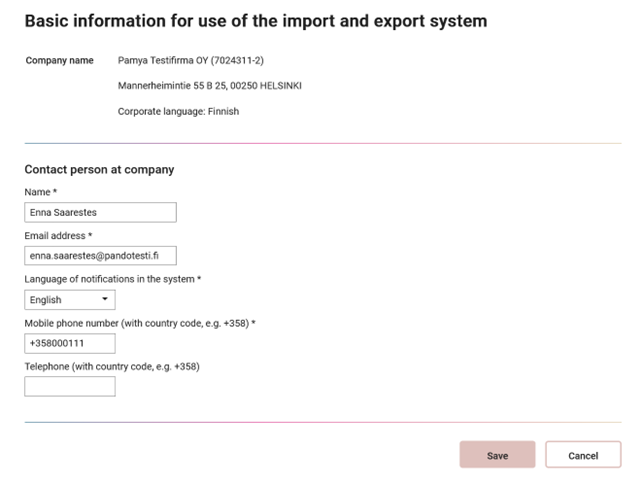 Figure 10: The person who made the registration or another person who has appropriate Suomi.fi e-Authorizations for it will enter the company’s basic information to each subsystem that the company will start using. Add the details of the company’s contact person and the contact information to which notification messages and contacts related to the service can be directed.
Figure 10: The person who made the registration or another person who has appropriate Suomi.fi e-Authorizations for it will enter the company’s basic information to each subsystem that the company will start using. Add the details of the company’s contact person and the contact information to which notification messages and contacts related to the service can be directed.
12. The basic information of the company is displayed in this view. Add the information of the company’s contact person. Notification messages related to the subsystem are sent to the contact person whose details you add in this view. Finally, click on the “Save” button.
4 Securities have to be in order before applying for an AGRIM import licence or an AGREX export licence, before submitting a tender for intervention storage or before applying for private storage aid – otherwise transactions are not possible!
You will not be able to submit an application for an AGRIM or AGREX licence or private storage aid or a tender for intervention storage in the Siilo service if the company does not have sufficient security available for the application. The Siilo service differs from the old AGRIM import and AGREX export licence service in that the applicant company must have sufficient security available in the Siilo service before the application for an AGRIM import or AGREX export licence can be submitted to the Finnish Food Authority.
Note! Due to this changed functionality, the AGRIM import and AGREX export licences used should be returned to the Finnish Food Authority immediately after use, so that the Finnish Food Authority can release the security for reuse and it will be ready for new licence applications in the Siilo service. It also reduces the risk of the security being deducted due to its late return.
If an application or a tender requires the provision of a security, the acceptable forms of security are a cash deposit and a guarantee undertaking issued by a guarantor approved by the Finnish Food Authority. More detailed security instructions can be found here on the Finnish Food Authority’s website. Save all unfinished applications and arrange a security. When you receive information from the Finnish Food Authority that the security has been set, you can continue filling in the unfinished application and submit it to the Finnish Food Authority.
As an exception to the previous system, there can no longer be joint securities between different companies, but there must be a separate security for each licence holder. A single security must also cover the entire amount of the security required for the application. A single company can have only one cash security, the value of which can be increased or decreased by the company, and several bank guarantees.
5 Applying for an AGRIM import or an AGREX export licence
As an authorised employee of a company registered in the Siilo service or a forwarding company’s employee authorised by a registered company, you can send AGRIM and AGREX licence applications to the Finnish Food Authority, make reservations for licences, and return licences to the Finnish Food Authority. AGRIM import licences can be applied for the following product groups: grain, rice, sugar, olive oil, garlic, preserved mushrooms, beef, milk and dairy products, pork, poultry meat, eggs, ethyl alcohol from agricultural products, hemp seeds, and raw or sodden hemp. You can apply for AGREX export licences for cheese export quota to the US and Canada, and for cat and dog food export quota to Switzerland.
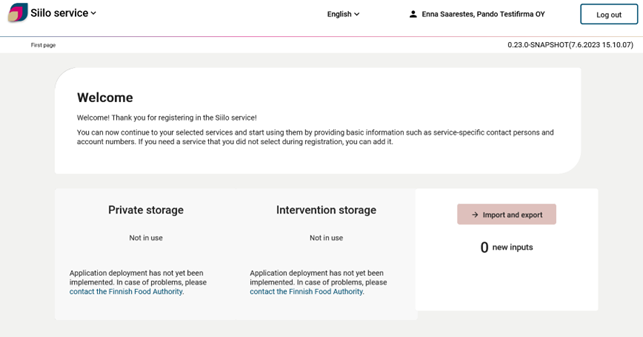 Figure 11: Once you have entered the basic information of the company in the “Import and export” subsystem, the colour of the subsystem’s icon changes and you can start the transaction by clicking on the “Import and export” button on the desktop of the Siilo service. On the desktop, you can also see the other subsystems in which the company is registered.
Figure 11: Once you have entered the basic information of the company in the “Import and export” subsystem, the colour of the subsystem’s icon changes and you can start the transaction by clicking on the “Import and export” button on the desktop of the Siilo service. On the desktop, you can also see the other subsystems in which the company is registered.
After logging in, click on the button -> “Import and Export” in the Siilo service.
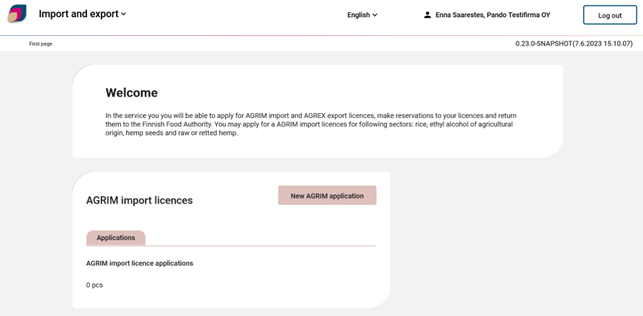 Figure 12: In the “Import and export” subsystem, you can see the “New AGRIM application” and “New AGREX application” buttons if the company is registered for both import and export.
Figure 12: In the “Import and export” subsystem, you can see the “New AGRIM application” and “New AGREX application” buttons if the company is registered for both import and export.
Start the application for an AGRIM import licence or an AGREX export licence by pressing the button “New AGRIM application” or “New AGREX application”.
6 Filling in an application for an AGRIM import licence
Fill in the AGRIM licence application details one section at a time. Once you have completed the application, you can proceed to the summary, review the information you have provided, and submit the application.
Required information for submitting the application is marked with an asterisk *.
You can save the form as an incomplete draft (without mandatory data).
The numbering of the form corresponds to the numbering of the European Union’s application for an AGRIM import licence.
Please note that the Finnish Food Authority issues all licences applied for as electronic licences. If you need a licence for customs clearance in another EU member state, ask the Finnish Food Authority for an extract in paper format by email to tuovi(at)ruokavirasto.fi. An extract of the licence in paper format can be issued after the Finnish Food Authority has issued an electronic AGRIM import licence.
The first section of the application for an AGRIM import licence is the section relating to the applicant and the application.
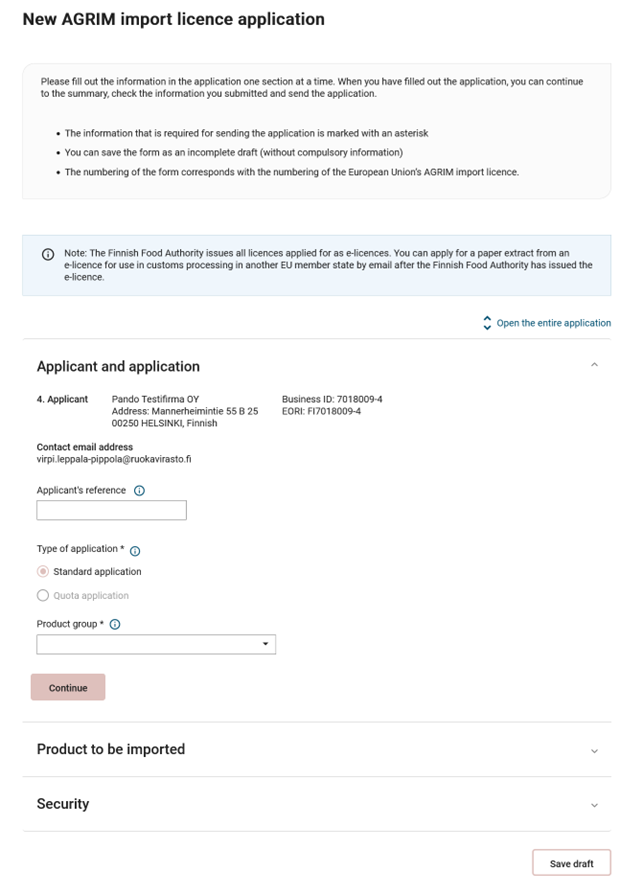
Figure 13: In the section for the AGRIM applicant and application, you can see the details of the company applying for the licence, the contact person’s email address, fill in a free-form application reference, and select the application type and product group.
At the top, in the section “4. Applicant”, is the name of the company on whose behalf the application for an AGRIM import licence is being made.
The section “Contact person’s email address” displays the email address of the person logged in to the Siilo service.
In connection with the sections to be filled in for the application for an AGRIM import licence, there are information buttons, as shown in the figure below. You can view the filling instructions for the point in question by clicking on them. The same instructions are also written in this manual.
![]()
Figure 14: Information button in the Siilo service
In the section “Application reference”, you can enter a desired identification or leave the section empty.
In the section “Type of application”, there are two options: a standard application and a quota application. The standard AGRIM import licence is required under EU legislation for the import of certain products at all times. With the AGRIM quota import licence, you can benefit from a reduction in customs duties. Read more about export quotas on the Finnish Food Authority’s website www.ruokavirasto.fi/agrex.
From the “Product group” menu, select the product group to which your licence application relates. You can tell by the name of the product group. In the next “Imported product” section, you will be shown the CN codes according to the product group you have chosen, from which you must select one for your licence application.
After selecting a product group, press the “Continue” button and you will move to the next “Imported product” section.
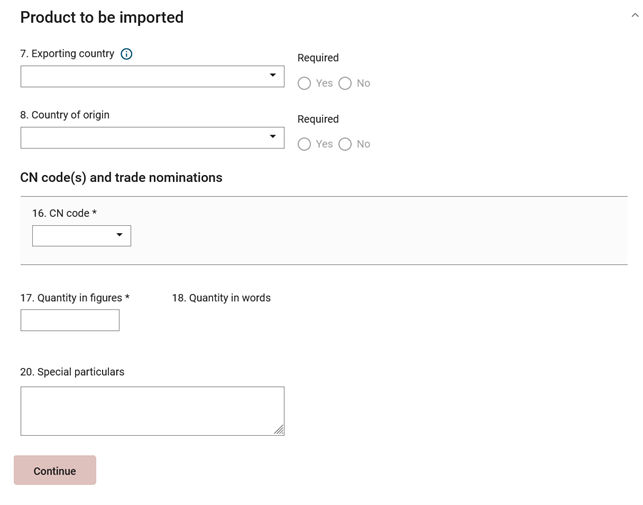 Figure 15: In the “Imported product” section of the AGRIM application, you will enter the product’s country of departure in section 7 and the country of origin in section 8, if applicable. You will then select the CN code based on the product group selection in section 16 and enter the quantity of the product in numbers in section 17, after which it will appear in writing in section 18. In section 20 “Special remarks”, you can write additional information about the application, if necessary.
Figure 15: In the “Imported product” section of the AGRIM application, you will enter the product’s country of departure in section 7 and the country of origin in section 8, if applicable. You will then select the CN code based on the product group selection in section 16 and enter the quantity of the product in numbers in section 17, after which it will appear in writing in section 18. In section 20 “Special remarks”, you can write additional information about the application, if necessary.
As a rule, it is not necessary to indicate the country of departure in section 7, but it may be useful in cases of force majeure, where the import of a product is significantly delayed or prevented for some reason. By typing in the initial letter of the country of departure, e.g. I for India, you can see the countries starting with I without browsing the menu.
As a rule, it is not necessary to indicate the country of origin in section 8. If the information is mandatory, the “Mandatory (Yes/No)” section will then have the “Yes” section selected. In this case, you will also have to select the country of origin from the pull-down menu. By typing in the initial letter of the country of origin, e.g. I for India, you can see the countries starting with I without browsing the menu.
In section 16 “CN code”, select the 8-digit CN code of the imported product. Depending on the CN code selection, the certificate application’s sections 15 “Description in accordance with the Combined Nomenclature (CN)” and 14 “Trade name” will automatically appear.
Enter in section 17 “Quantity in numbers” the quantity of the imported product in numbers. The AGRIM import certificate is not import batch-specific, so you can apply for a larger AGRIM import certificate at once, which you will then use for importing several batches. In the event that you set a security equivalent in euros to the quantity to be imported, you commit financially to use the AGRIM import certificate you are applying for during the period of validity of the certificate. The Siilo service will automatically display the quantity you have entered in numbers in section 17 as the quantity in writing in section 18.
Please enter any additional information regarding the application in section 20 “Special remarks”. Then click on the “Continue” button to move to the “Security” section.
At any point after selecting the product group, you can save your certificate application as incomplete.
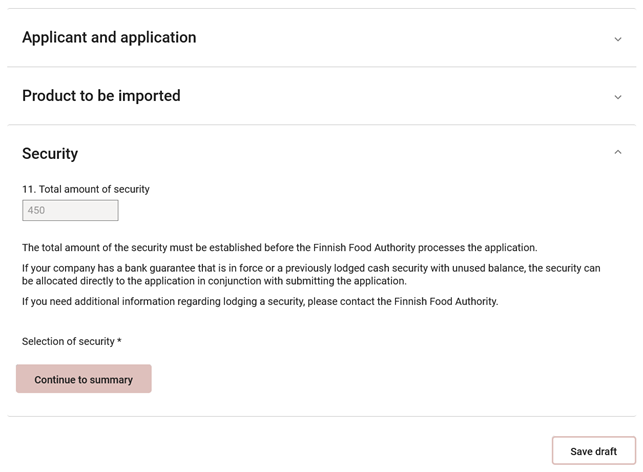 Figure 16: In the “Security” section in section 11 “Security in total”, you will see the total amount of the security required for the certificate application. If the company has securities available for the certificate application, you will be able to select the correct security from which the security will be allocated when the certificate application is submitted. Once selected, you can continue to the summary of the certificate application or save as incomplete.
Figure 16: In the “Security” section in section 11 “Security in total”, you will see the total amount of the security required for the certificate application. If the company has securities available for the certificate application, you will be able to select the correct security from which the security will be allocated when the certificate application is submitted. Once selected, you can continue to the summary of the certificate application or save as incomplete.
In section 11 of the “Security” section, the total amount of security required for the application for an AGRIM import certificate is displayed. Below it, you can see the forms of security available to the company: a bank guarantee and/or a cash guarantee and their available balance. The available balance means the amount of the security available for a new certificate application. Please note that there must be enough security balance available before submitting the certificate application to the Finnish Food Authority. If there is not enough security available, you can save your application as incomplete and arrange for the security in accordance with the Finnish Food Authority’s guideline on securities. Once you have selected the security for your application for an AGRIM import certificate, you can click on the “Continue to summary” button. Where the total amount of the security per certificate application does not exceed EUR 100, it is not required and you do not have to select the security to be used.
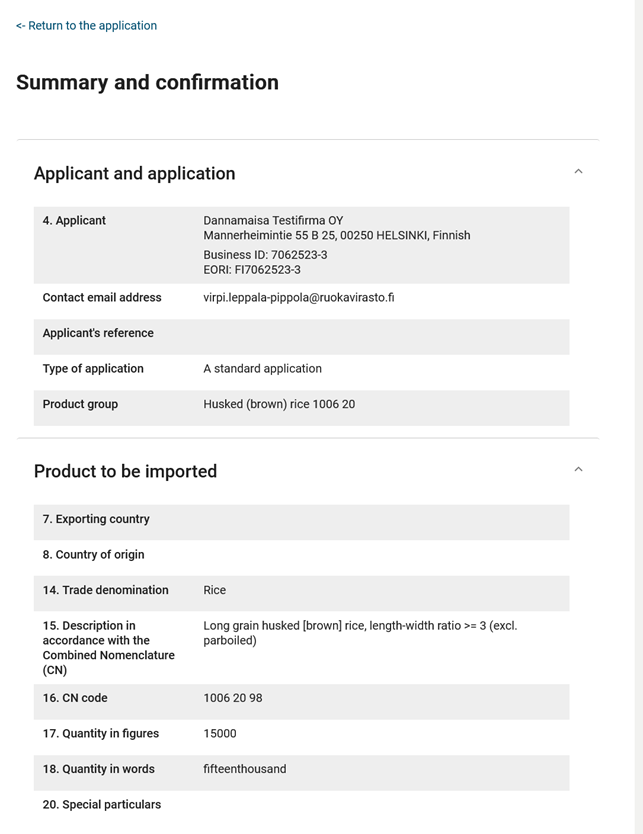
Figure 17: In the “Summary and confirmation” section, you will see a summary of the information you have entered above regarding the sections for the applicant and the application and the imported product.
In the “Summary and confirmation” section, you will see a summary of the information you have entered in the certificate application, and if necessary, you can go back to the information and edit it, and save the certificate application as incomplete.
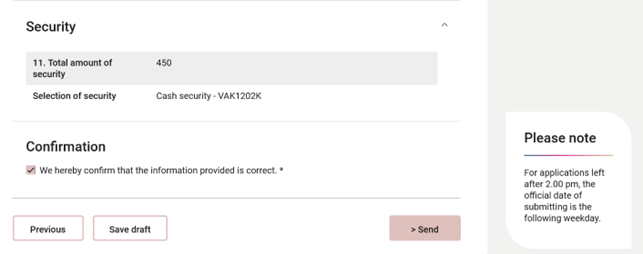
Figure 18: In the “Summary and confirmation” section, you will also see the calculated total amount of security in the “Security” section and the security you have selected, based on the information you have entered above. Finally, you will have to confirm that the information you have provided is correct. You can then either submit the certificate application, save it as incomplete, or go back to the previous page.
Once you have checked the information displayed in the “Summary and confirmation” section, select the checkbox in the section “We confirm that the information we have entered is correct.” Then, you can submit the application for an AGRIM import certificate to the Finnish Food Authority by clicking on the “Submit” button. Please note that the date of submission of the certificate application will change on business days at 2 pm according to EU regulations. Therefore, if you submit your certificate application on a business day after 2 pm, on a Saturday, Sunday or public holiday, it is considered to have been received by the Finnish Food Authority on the next business day.
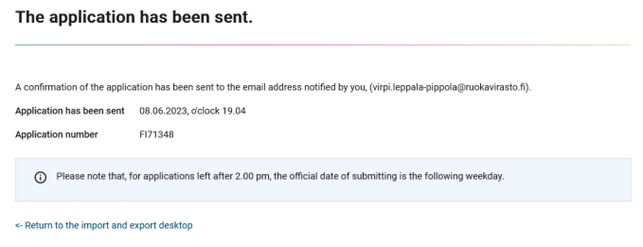 Figure 19: After submitting the application, the text “Application has been sent” is displayed. You will see the submission time and application number. Please note that the official submission date for applications received after 2 pm is the next business day.
Figure 19: After submitting the application, the text “Application has been sent” is displayed. You will see the submission time and application number. Please note that the official submission date for applications received after 2 pm is the next business day.
After submitting the application, a notification that the application has been sent and the application number are displayed. You will also receive a notification email for submitting the certificate application.
7 Filling in an application for an AGREX export certificate
By clicking on the “New AGREX application” button in the “Import and export” subsystem, you can make an application for an AGREX export certificate, and send it to the Finnish Food Authority.
Fill in the AGREX certificate application details one section at a time. Once you have completed the application, you can proceed to the summary, review the information you have provided, and submit the application.
Required information for submitting the application is marked with an asterisk *.
You can save the form as an incomplete draft (without mandatory data).
The numbering of the form corresponds to the numbering of the European Union’s application for an AGREX export certificate.
Please note that the Finnish Food Authority issues all certificates applied for as electronic certificates. If you need a certificate for customs clearance in another EU member state, ask the Finnish Food Authority for an extract in paper format by email to tuovi(at)ruokavirasto.fi. An extract of the certificate in paper format can be issued after the Finnish Food Authority has issued an electronic AGREX export certificate.
The first section of the application for an AGREX export certificate is the section relating to the applicant and the application.
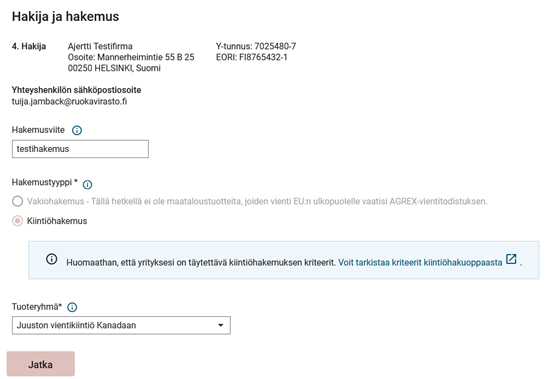
Figure 20: In the section for the AGREX applicant and application, you can see the details of the company applying for the certificate, the contact person’s email address, fill in a free-form application reference, and select the application type and product group.
At the top, in the section “4. Applicant”, is the name of the company on whose behalf the application for an AGREX export certificate is being made.
The section “Contact person’s email address” displays the email address of the person logged in to the Siilo service.
In connection with the sections to be filled in for the application for an AGREX export certificate, there are information buttons, as shown in the figure below. You can view the filling instructions for the point in question by clicking on them. The same instructions are also written in this manual.
 Figure 21: Information button in the Siilo service.
Figure 21: Information button in the Siilo service.
In the section “Application reference”, you can enter a desired identification or leave the section empty.
In the section “Application type”, there is only one option, a quota application, as there are currently no agricultural products whose export outside the EU would always require an AGREX export certificate. There are preferential export quotas for cheeses and dog and cat food agreed with certain exporting countries, and these quotas are managed by means of AGREX export certificates. These include an export quota for cheese to Canada, an export quota for cheese to the United States, and an export quota for dog and cat food to Switzerland. Read more about the tariff quotas at www.ruokavirasto.fi/agrex.
From the “Product group” menu, select the product group to which your certificate application relates. You can tell by the name of the product group. In the next “Exported product” section, you will be shown the CN codes according to the product group you have chosen, from which you must select one for your certificate application.
After selecting a product group, press the “Continue” button and you will move to the next “Exported product” section.
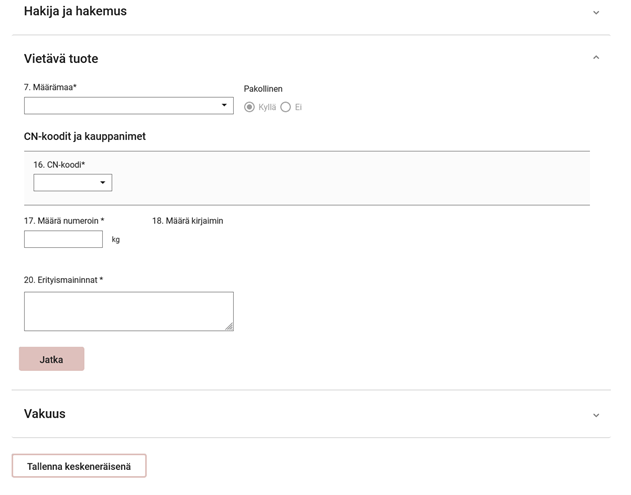 Figure 22: In the “Exported product” section of the AGREX application, you will enter the product’s country of destination in section 7. You will then select the CN code based on the product group selection in section 16 and enter the quantity of the product in numbers in section 17, after which it will appear in writing in section 18. In the section 20 “Special remarks”, you will enter the remarks required by the EU Regulation for a certain export quota.
Figure 22: In the “Exported product” section of the AGREX application, you will enter the product’s country of destination in section 7. You will then select the CN code based on the product group selection in section 16 and enter the quantity of the product in numbers in section 17, after which it will appear in writing in section 18. In the section 20 “Special remarks”, you will enter the remarks required by the EU Regulation for a certain export quota.
In section 7, the country of destination is mandatory, so the “Mandatory (Yes/No)” section will then have the “Yes” section selected. In this case, you will have to select the country of destination from the pull-down menu. By typing in the initial letter of the country of destination, e.g. C for Canada, you can see the countries starting with C without browsing the menu.
In section 16 “CN code”, select the 8-digit CN code of the exported product. Depending on the CN code selection, the certificate application’s sections 15 “Description in accordance with the Combined Nomenclature (CN)” and 14 “Trade name” will automatically appear.
Enter in section 17 “Quantity in numbers” the quantity of the exported product in numbers. Remember that if you set a security equivalent in euros to the quantity to be exported, you commit financially to use the AGREX export certificate you are applying for during the period of validity of the certificate. The Siilo service will automatically display the quantity you have entered in numbers in section 17 as the quantity in writing in section 18.
Please enter any additional information regarding the application in section 20 “Special remarks”. Then click on the “Continue” button to move to the “Security” section.
At any point after selecting the product group, you can save your certificate application as incomplete.
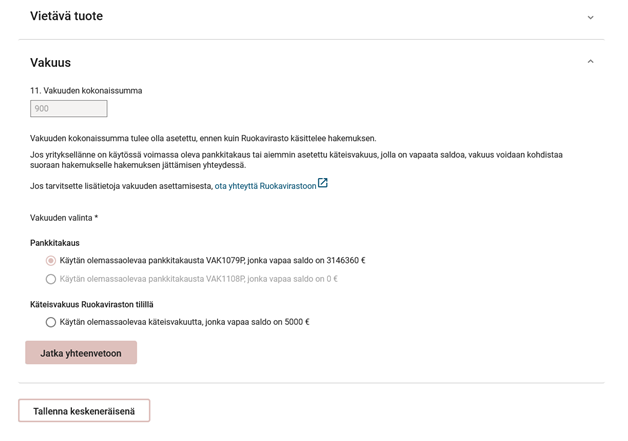 Figure 23: In the “Security” section in section 11 “Security in total”, you will see the total amount of the security required for the certificate application. If the company has securities available for the certificate application, you will be able to select the correct security from which the security will be allocated when the certificate application is submitted. Once selected, you can continue to the summary of the certificate application or save as incomplete.
Figure 23: In the “Security” section in section 11 “Security in total”, you will see the total amount of the security required for the certificate application. If the company has securities available for the certificate application, you will be able to select the correct security from which the security will be allocated when the certificate application is submitted. Once selected, you can continue to the summary of the certificate application or save as incomplete.
In section 11 of the “Security” section, the total amount of security required for the application for an AGREX export certificate is displayed. Below it, you can see the forms of security available to the company: a bank guarantee and/or a cash guarantee and their available balance. The available balance means the amount of the security available for a new certificate application. Please note that there must be enough security balance available before submitting the certificate application to the Finnish Food Authority. If there is not enough security available, you can save your application as incomplete and arrange for the security in accordance with the Finnish Food Authority’s guideline on securities (the guideline on securities). Once you have selected the security for your application for an AGREX export certificate, you can click on the “Continue to summary” button.
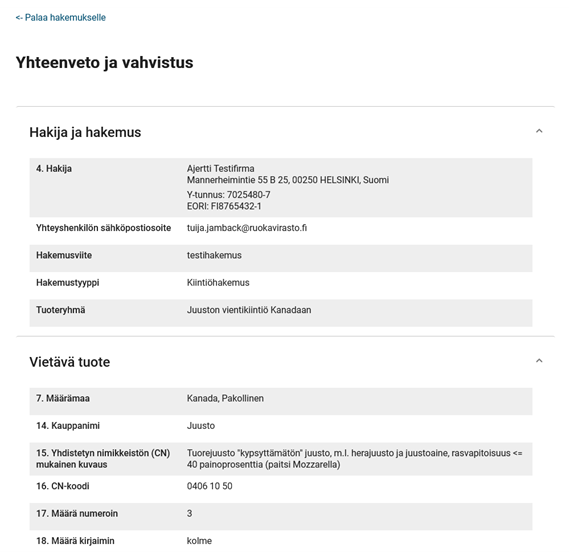 Figure 24: In the “Summary and confirmation” section, you will see a summary of the information you have entered above regarding the sections for the applicant and the application and the exported product.
Figure 24: In the “Summary and confirmation” section, you will see a summary of the information you have entered above regarding the sections for the applicant and the application and the exported product.
In the “Summary and confirmation” section, you will see a summary of the information you have entered in the certificate application, and if necessary, you can go back to the information and edit it, and save the certificate application as incomplete.
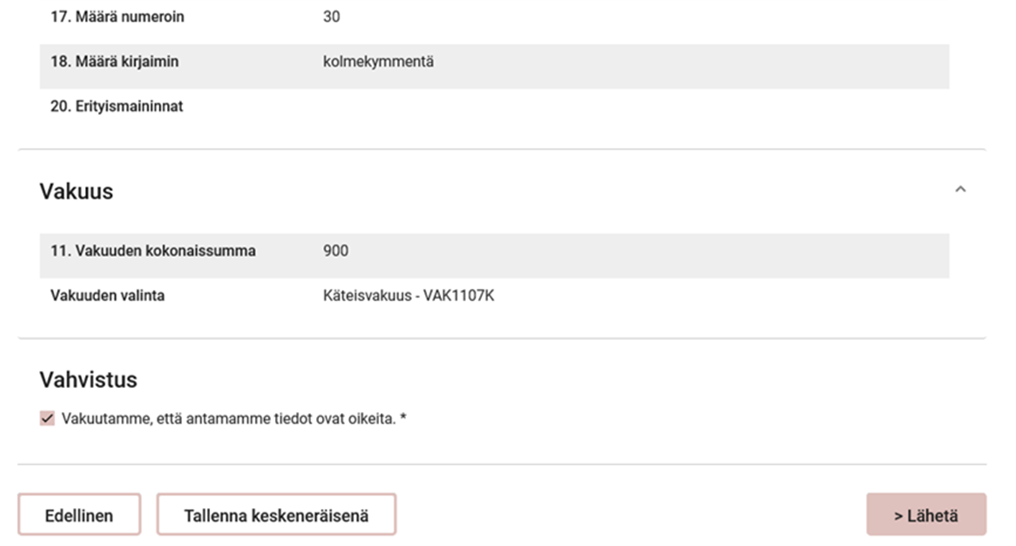 Figure 25: In the “Summary and confirmation” section, you will also see the calculated total amount of security in the “Security” section and the security you have selected, based on the information you have entered above. Finally, you will have to confirm that the information you have provided is correct. You can then either submit the certificate application, save it as incomplete, or go back to the previous page.
Figure 25: In the “Summary and confirmation” section, you will also see the calculated total amount of security in the “Security” section and the security you have selected, based on the information you have entered above. Finally, you will have to confirm that the information you have provided is correct. You can then either submit the certificate application, save it as incomplete, or go back to the previous page.
Once you have checked the information displayed in the “Summary and confirmation” section, select the checkbox in the section “We confirm that the information we have entered is correct.” Then, you can submit the application for an AGREX export certificate to the Finnish Food Authority by clicking on the “Submit” button. Please note that the date of submission of the certificate application will change on business days at 2 pm according to EU regulations. Therefore, if you submit your certificate application on a business day after 2 pm, on a Saturday, Sunday or public holiday, it is considered to have been received by the Finnish Food Authority on the next business day.
8 Opening, modifying or deleting a certificate application that has been saved as incomplete
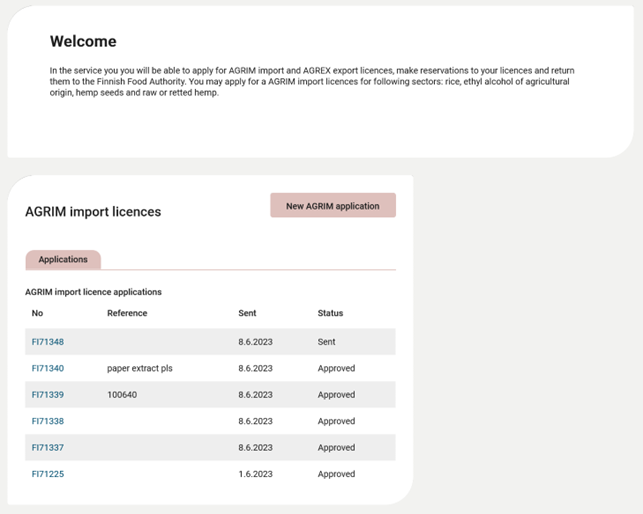 Figure 26: Certificate applications that have been saved as incomplete can be found below the “AGRIM import certificates” or the “AGREX export certificates” section. They are shown in the list of certificate applications with the status “Draft”. You can click on the application ID to open the unfinished certificate application.
Figure 26: Certificate applications that have been saved as incomplete can be found below the “AGRIM import certificates” or the “AGREX export certificates” section. They are shown in the list of certificate applications with the status “Draft”. You can click on the application ID to open the unfinished certificate application.
If you have saved an AGRIM import or AGREX export certificate application as incomplete, you will see it in on the “Applications” tab with the status “Draft” in the AGRIM or AGREX certificate section. By clicking on the application ID, you can open the unfinished certificate application and continue to fill it in as instructed above or delete the certificate application.
9 Cancelling a certificate application by email
It is not possible to delete or cancel a certificate application sent to the Finnish Food Authority in the Siilo service. If you notice a material error in your certificate application on the day of submitting the certificate application (by 2 pm on a business day), please contact the Finnish Food Authority immediately by email at tuovi(at)ruokavirasto.fi. In this case, the Finnish Food Authority may reject your certificate application and release the security for reuse. After 2 pm, the certification application can no longer be cancelled at the initiative of the company.
When the Finnish Food Authority has processed your cancellation request received by email and rejected the certificate application, the security for the certificate application in question will be released for reuse.
10 Rejection of the certificate application by the Finnish Food Authority
The Finnish Food Authority may reject a certificate application if it considers that it contains a material error. In this case, the Finnish Food Authority releases the security for a rejected certificate application for reuse. The contact person provided in the company’s basic information will be notified of the rejected certificate application by email.
11 AGRIM import and AGREX export certificates used outside Finland
As an exception to the old AGRIM import and AGREX export certificate service, the Siilo service is used for applying for all certificates in electronic format. If you need an AGRIM import or AGREX export certificate for the customs clearance of products in another EU member state, please notify the Finnish Food Authority by email at tuovi(at)ruokavirasto.fi after submitting the electronic certificate application in the Siilo service. The Finnish Food Authority will make an extract of the certificate in paper format and send it to the address you have requested.
When the Finnish Food Authority has granted the company an electronic AGRIM import or AGREX export certificate, a message will be sent to the email address indicated in the company’s basic information in the “Import and export” subsystem in the Siilo service. The electronic certificate issued by the Finnish Food Authority is displayed in the Siilo service in the application list of the “AGRIM import certificates” or “AGREX export certificates” section with the status “Approved”. Click on the number in the “No.” column to view the certificate details. An extract row will appear on the electronic certificate after the Finnish Food Authority has issued an extract of the electronic certificate in paper format for customs clearance outside Finland. The extract reduces the amount available on the electronic certificate. After use, both the electronic certificate and the extract of the certificate in paper format must be returned to the Finnish Food Authority within a set period of time.
12 Making a reservation on an AGRIM import certificate or an AGREX export certificate for the customs clearance of products
Before customs clearance, a reservation must be made for the certificate. Reservations can only be made for a certificate that is valid. If the period of validity of the certificate has not yet begun or if it has already expired, reservations are not possible. Make a reservation for the certificate on the “Certificate” tab or on the “Entries” tab under “Add reservation”.
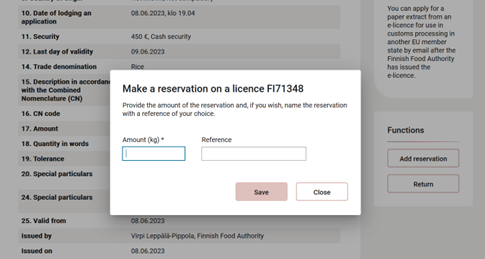 Figure 27: The “Add reservation” button opens a section for adding a reservation for the certificate, where the quantity to be reserved and the optional reference are entered and the reservation is saved by clicking on the “Save” button.
Figure 27: The “Add reservation” button opens a section for adding a reservation for the certificate, where the quantity to be reserved and the optional reference are entered and the reservation is saved by clicking on the “Save” button.
You can define your own reference for the reservation. Under “Quantity”, enter the quantity of the batch to be imported or exported. If necessary, you can also add more reservations for the certificate. The reservation date comes automatically from the system, and it is the current date. Report the reservation ID issued by the system to Finnish Customs on the customs declaration as an attachment document after the certificate number given. The reservation will appear on the “Entries” tab. You can modify the reservation as long as Finnish Customs has not confirmed it during customs clearance.
13 Returning an AGRIM import or an AGREX export certificate to the Finnish Food Authority for the release of the security
The certificate must be returned to the Finnish Food Authority after it has been used and when it is no longer required. In the Siilo application, go to the “AGRIM import certificates” or “AGREX export certificates” section to return the certificate by clicking on the number of the certificate in question. The app will redirect you to the “Certificate” tab, where you can find the “Return certificate” button under “Actions” on the right-hand side. Click on the “Return certificate” button to return the certificate.
Unused certificates must also be returned to the Finnish Food Authority. AGRIM import certificates must be returned to the Finnish Food Authority within 60 calendar days of the expiry of the validity period. AGREX export certificates and their attachments must be returned to the Finnish Food Authority no later than 180 calendar days (six months) after the expiry of the validity period. When the Finnish Food Authority’s handlers receive the notification of a returned certificate, they check the imported or exported quantities and release the security against it. Do not return the certificate until Finnish Customs has confirmed the reservation. Otherwise, the information on the use of the certificate will not be updated on the certificate and it will be returned to the Finnish Food Authority unused. Paper extracts of AGRIM import and/or AGREX export certificates used in an EU country other than Finland must also be returned to the Finnish Food Authority by post within the specified time limit.
14 Additional information and assistance from the Finnish Food Authority
In case of problems with AGRIM import and AGREX export certificates, you can contact the Finnish Food Authority’s import and export team by email at tuovi(at)ruokavirasto.fi or by telephone at the Finnish Food Authority’s switchboard at +358 29 530 0400.
In problem situations concerning intervention storage and private storage, you can contact the Finnish Food Authority by email at interventio(at)ruokavirasto.fi or by telephone at +358 29 530 0400.
15 Data protection
The Finnish Food Authority is bound to protect the privacy and personal data of those in the register. The Food Authority adheres to the processing of personal data in line with the General Data Protection Regulation (EU) 2016/679, the Data Privacy Act (1050/2018) and other regulations that apply to the processing of personal data and data protection.
The aim of this data protection statement is to inform you of how the Food Authority processes personal data for their purposes.