Guideline: 6294/04.02.00.01/2023
1 Introduction
With the electronic service, you can submit a notification of placing the following foodstuffs on the market:
- Food supplements
- Fortified foods
- Infant formulae
- Certain follow-on formulae
- Foods for special medical purposes
- Total diet replacements for weight control.
In addition, you can submit a notification of a change in the composition of a food supplement or fortified food or the removal of a fortified food from the market. No notification is required when other foods are withdrawn from the market.
The Finnish Food Authority considers that, to enable effective control, a notification should be submitted before a food is placed on the market.
More detailed instructions and forms for submitting notifications:
- Food supplements
- Fortified foods
- Food for specific groups (infant formulae, certain follow-on formulae, foods for special medical purposes, total diet replacements for weight control).
In the online service, you can also submit an import notification for foodstuffs of animal origin imported from the EU's internal market. However, this notification procedure is not addressed in this guideline; separate instructions are available on the Finnish Food Authority's website.
This guideline replaces the previous guideline for use 17064/2 by the Finnish Food Safety Authority Evira.
2 Quick guide: Submitting a new notification in the electronic service
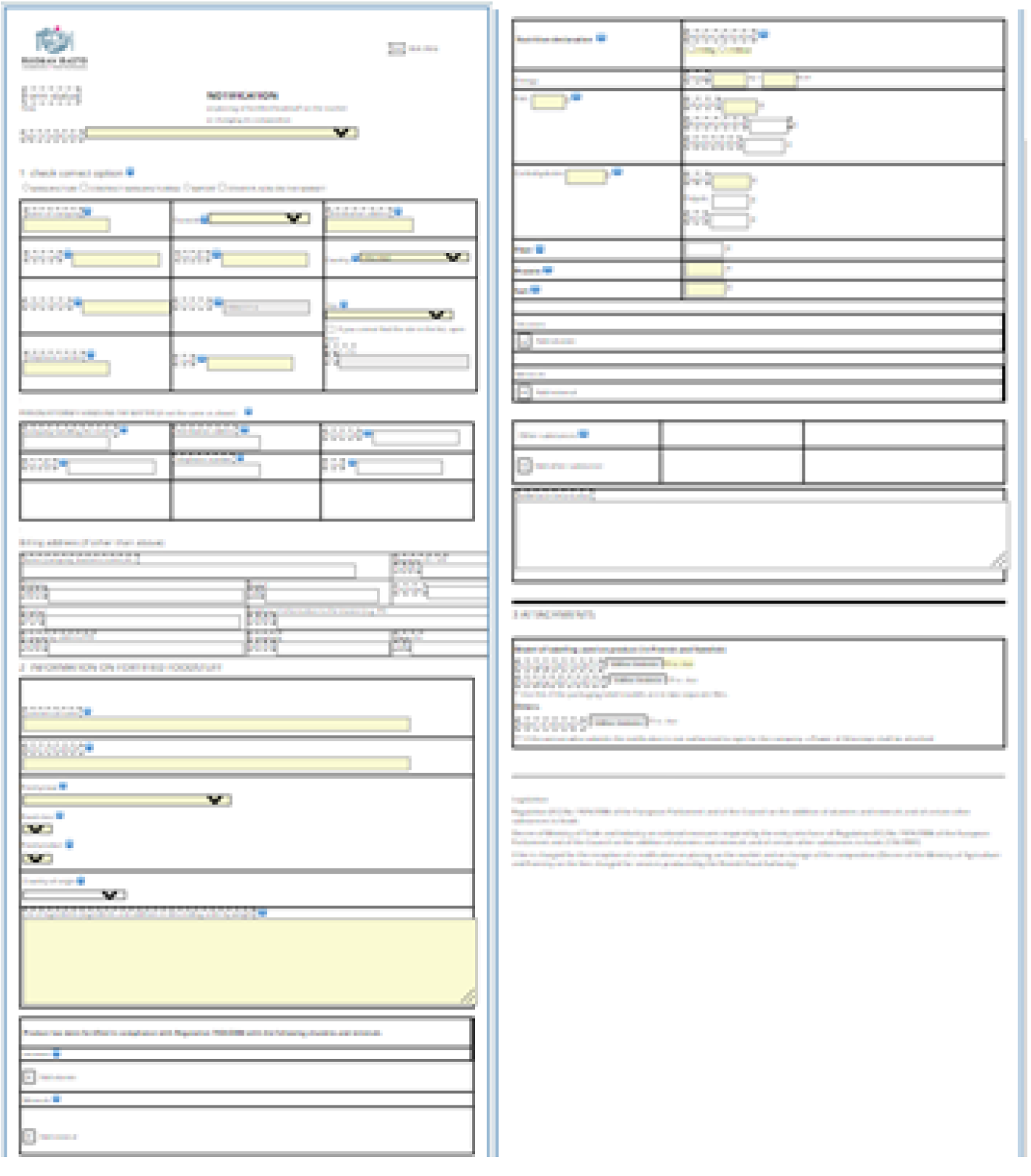 1. Open a new notification form from the left sidebar OR
1. Open a new notification form from the left sidebar OR
- Copy a previously submitted notification by selecting the notification from the form search, opening it and clicking the "Copy" button on the top bar. Remember to make all the necessary changes in the form OR
- Continue filling in a previously saved draft by selecting the notification from the "Drafts" folder.
2. Fill in the necessary information, at least all the required fields marked with yellow.
- Note: in section 1, remember to select whether the notification concerns manufacturing, contract manufacturing, import or some other type of placing a product on the market.
3. Add the necessary attachments. You can add the most common file formats to your notifications. The maximum size of an individual attachment is 10 MB.
4. Check that all required fields are filled in before submitting a notification to the Finnish Food Authority. The system will not let you submit a notification if required information is missing.
5. Once you have submitted a notification successfully, you will receive a message of receipt from the Finnish Food Authority to the email address indicated on the form. The information in the notification and its appendices are automatically sent to the municipality for control purposes.
6. An invoice for the processing of the notification is sent to the address indicated in the notification within about one month of processing the notification.
7. The submitted report is saved in the "Sent notifications" and "All notifications" folders.
8. If necessary, you can save an incomplete notification as a draft and continue to edit it at a later date.
3 Logging in to the electronic service
The Finnish Food Authority's electronic service works best with Google Chrome and Microsoft Edge. Always use the latest version of the browser to ensure that data privacy and other features are up to date.
Log in to the electronic service with Suomi.fi e-Identification. Before logging in, select the language you want to use in the service. You can either choose Finnish, Swedish or English.
In the Suomi.fi service, companies can authorise their employees or an external party, such as a consulting company, to use the electronic service on their behalf. You can apply for mandates required for the electronic service by following the instructions on the Suomi.fi website.
The following authorisations are available in the Suomi.fi service:
- Submitting food product notifications (broad authorisation)
- this mandate allows the assignee to see and submit notifications related to food products and change their details on behalf of the assignor.
- Browsing food product notifications (limited authorisation)
- this mandate allows the assignee to submit notifications related to food products on behalf of the assignor and view the notifications that the assignee has submitted.
Note: These mandates are mutually restrictive. For this reason, you should only grant only one of them to an assignee (one mandate per assignee).
More information on the Suomi.fi service is at https://www.suomi.fi/frontpage.
When you exit the electronic service, you also have to log out of the Suomi.fi service. You can log in to the service again for a different company without identifying yourself again if your session is still valid.
If you are unable to log in to the service, you can submit a notification with the form that is available on the Finnish Food Authority's website. Send the completed form and its appendices to the Finnish Food Authority's registry (kirjaamo@ruokavirasto.fi or Kirjaamo/Ruokavirasto, Mustialankatu 3, 00790 Helsinki).
Note: For the time being, foreign companies cannot use the electronic service to submit notifications.
4 Using the electronic service
Once you have logged in to the service, you will see a welcome page.
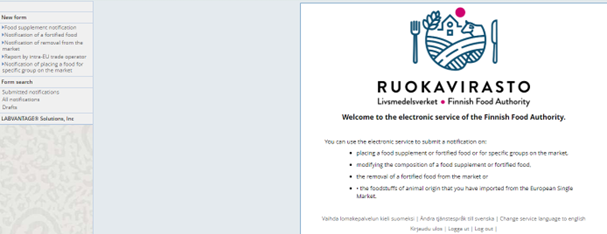
The "New form" menu on the left-hand side lists the notification forms and the "Form search" menu lists the folders where previously submitted notifications and unfinished drafts are stored. In the top bar, you can find different functions that you can perform on the open page. The available options vary depending on whether you are making a new notification or viewing information in the folders returned by a form search.
4.1 Top bar functions
The functions at the top of the electronic service vary somewhat depending on which page of the electronic service you have open.
Functions displayed at the top bar of the electronic service:![]()
![]()
![]() Prints a completed notification form or a draft version. The form has to be open in the main window for it to be printable. If you want to print something else, like a list of submitted notifications, use the print function of your browser.
Prints a completed notification form or a draft version. The form has to be open in the main window for it to be printable. If you want to print something else, like a list of submitted notifications, use the print function of your browser.
![]() Copies a submitted notification or a draft version. The notification has to be open in the main window for it to be copyable. For example, when you are drawing up a notification of two or more products that are very similar, you can copy the form that you have filled in and only change the items that need changing in the copy. You can also submit a composition change notification by copying the previous notification of a product and changing the information to match the new composition. You are always required to attach a model of the new package label to notifications made with a copied form template.
Copies a submitted notification or a draft version. The notification has to be open in the main window for it to be copyable. For example, when you are drawing up a notification of two or more products that are very similar, you can copy the form that you have filled in and only change the items that need changing in the copy. You can also submit a composition change notification by copying the previous notification of a product and changing the information to match the new composition. You are always required to attach a model of the new package label to notifications made with a copied form template.
![]() Logs you out of the electronic service and closes the service.
Logs you out of the electronic service and closes the service.
![]() Clicking the "Help" button will take you to the Finnish Food Authority's website, where you can find more information and instructions for filling in a notification and using the electronic service.
Clicking the "Help" button will take you to the Finnish Food Authority's website, where you can find more information and instructions for filling in a notification and using the electronic service.
![]() You can delete a draft by using the “Delete” button. First open the draft you wish to delete and then press “Delete”.
You can delete a draft by using the “Delete” button. First open the draft you wish to delete and then press “Delete”.
![]() If you encounter a problem while using the electronic service, you can report about it by clicking the “Report problem” button. The following form will appear. Please fill in at least “Error description”. You can also upload attachments, e.g. a screenshot of the error.
If you encounter a problem while using the electronic service, you can report about it by clicking the “Report problem” button. The following form will appear. Please fill in at least “Error description”. You can also upload attachments, e.g. a screenshot of the error.
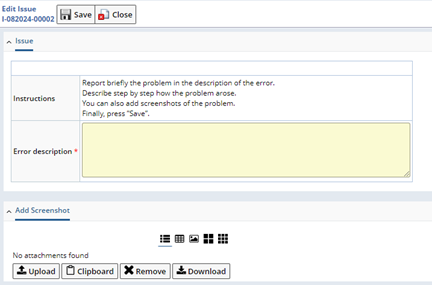
When filling in a notification, the following functions will also be displayed in the top bar:
![]()
![]() The "Submit" button sends the notification to the Finnish Food Authority. You cannot submit a notification if required fields marked in yellow are not filled in or if required attachments are missing.
The "Submit" button sends the notification to the Finnish Food Authority. You cannot submit a notification if required fields marked in yellow are not filled in or if required attachments are missing.
![]() Saves the form as a draft. You can continue filling in the draft later. You can find the draft with the form search under "Drafts" (left-hand side). We recommend saving your form regularly when filling it in.
Saves the form as a draft. You can continue filling in the draft later. You can find the draft with the form search under "Drafts" (left-hand side). We recommend saving your form regularly when filling it in.
![]() Opens a new notification template. Before opening a new notification, you should save any unfinished form as a draft if you want to continue filling it in. Unsaved data is lost when you open a new notification.
Opens a new notification template. Before opening a new notification, you should save any unfinished form as a draft if you want to continue filling it in. Unsaved data is lost when you open a new notification.
Function only displayed at the top of the form search:
![]() Opens the selected notification. A notification has to be selected to open it.
Opens the selected notification. A notification has to be selected to open it.
4.2 Left-hand side functions
4.2.1 New notification
On the left-hand side on the start page of the electronic service, there is a list under "New form" where you can select a notification form to fill in. The selected notification form opens on the screen as an empty form.
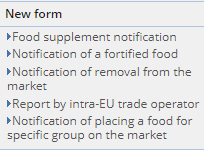
Select "Notification of placing a food for specific group on the market" if you want to submit a notification of placing a product on the market concerning infant formulae, certain follow-on formulae, foods for special medical purposes or total diet replacements for weight control.
4.2.2 Form search
Under "Form search" in the left-hand side bar, you will find "Submitted notifications", "All notifications" and "Drafts".
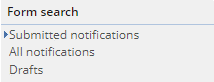
The "Submitted notifications" folder contains all the notifications you personally have submitted. To view your submitted notifications, first select a notification from the list and click the "Open" button on the top bar. Submitted notifications have the "Received" status and cannot be edited. The date when the notification was sent to the Finnish Food Authority in the electronic service is recorded in the notification.
The "All notifications" folder includes the notifications you have submitted as well as other notifications you are authorised to view. These notifications can include ones sent by a consultant or some other entity authorised by the company. The "All notifications" folder will also include the drafts you have saved.
The "Drafts" folder includes all the drafts you have saved. To continue filling in a draft, select a draft, open it by clicking the "Open" button and continue filling in the form.
4.2.3 Grouping form search folders
Below the top bar of the form search, there is another top bar. It allows you to edit the grouping and viewing options for forms, but usually there is no need to do so. The list view is the recommended way to view forms, as it displays the notifications one below another, sorted by grouping criteria.
![]()
4.3 Filling in forms
Pick a notification from the left sidebar. A blank form opens with the company name, postal address, postal code, city and country already filled in based on the company's business ID. Fill in the rest of the information.
The required fields in the notification are marked with a yellow background, and the form cannot be submitted until the required information has been filled in. Several fields of the form are filled in by selecting the right option from the drop-down list that opens from the right-hand edge of the field.
There are blue help buttons next to the form fields.![]() Clicking these buttons opens a pop-up window with instructions.
Clicking these buttons opens a pop-up window with instructions.
4.3.1 Information on the notification type (not applicable to notifications of withdrawing products from the market)
Start filling in a new notification form by selecting "Type of notification".
![]()
With food supplement notifications and fortified food notifications, the menu options are for notifications of placing products on the market and for notifications of a composition change. For notifications of food for specific groups, select which food the notification concerns, i.e. either infant formula, follow-on formula, food for special medical purposes or total diet replacement for weight control.
4.3.2 Information on the notifier
Some of the contact details are automatically filled in. Check the information and correct it if necessary.
First in section 1, select whether the notifier is the manufacturer, contract manufacturer, importer or other party placing the product on the market.
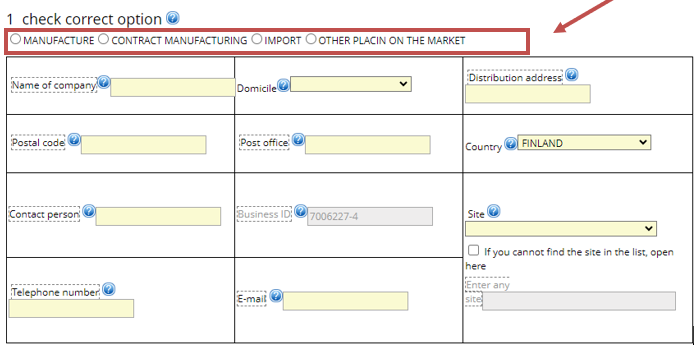
Select the location of the operations that the notification concerns (= municipality). The Site menu is based on the information on the company's office locations listed in the Finnish Food Authority's register. If the correct location is not listed in the menu, you can type it in the form. In this case, select "If you cannot find the site in the list, open here" and type in the site in the empty field that appears.
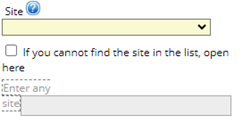
Enter the company's contact person for the notification and enter their phone number in the format +358 40 123 4567. In the "E-mail" field, enter the company's e-mail address where you want to receive the Finnish Food Authority's message of receipt for the notification. Typically, this e-mail address is the same as the contact person's e-mail address.
If the notification is submitted by an external party on behalf of the company, such as a consulting company, fill in the information for "Person/attorney handling the matter". In this case, the notification has to be attached with a power of attorney. You will also be required to select whether the invoice of receipt for the notification is sent to the company or the attorney. The selection for the invoicing address will only appear on the form when filling in an attorney's details.
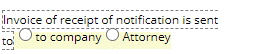
4.3.3 Invoicing address
A fee is charged for processing food notifications in accordance with the Finnish Food Authority's price list. As a rule, the invoice for a processing fee is sent by post to the address of the person submitting the notification. If you want the invoice to be sent to a different address, fill in the invoicing information under "Invoicing address". If you want to use an e-invoice, enter the e-invoicing address in the field provided. You can also enter additional information for the invoice, such as the name of the contact person on the invoice or the PO number.
The Finnish Food Authority will send the invoice for the processing fee within about one month after the notification has been processed by the Finnish Food Authority.
4.3.4 Information on the food product being notified
Fill in all the required information carefully. Most of the items are filled in by selecting the right option from the drop-down list that opens from the right-hand edge of the field.
![]() This button allows you to add rows. For example, in the food supplement notification, you can use the button to add a new row for "Class of food supplement", or under "Characteristic substance", you can add a new characteristic substance. In a notification for a fortified food, use the + button to add a new vitamin, mineral or some other substance.
This button allows you to add rows. For example, in the food supplement notification, you can use the button to add a new row for "Class of food supplement", or under "Characteristic substance", you can add a new characteristic substance. In a notification for a fortified food, use the + button to add a new vitamin, mineral or some other substance.
![]() This button allows you to remove an unnecessary row.
This button allows you to remove an unnecessary row.
You can link notifications of a change in composition and notifications of the removal of a fortified food from the market to a previous notification under "Product being notified". The menu will list the notifications that were submitted in the electronic service. If the product that the notification concerns is not listed in the menu, select "Not found".
![]()
For a notification of a change in composition of a food product and the removal of a fortified food from the market, you will also need to indicate the date when the change will enter into force by selecting the right date in the calendar view.
![]()
If a characteristic substance or some other substance is not available in the menu, you can type it in the form. In this case, select "If you cannot find the characteristic substance in the list, open here". This allows you to type the substance in the field that opens up. The quantity and unit of the characteristic substance are also required.

In the "Additional information" field, you can give more detailed information about the product, such as any nutrition and health claims made on the product or any instructions for use and warning labels. You can also use the "Additional information" field if you cannot find just the right option in a menu on the form, such as "Class of food supplement" or "Foodstuff".
4.3.5 Appendices
You are required to attach food notifications with a model of the packaging label of the foodstuff in Finnish and Swedish. You can attach the most common file formats to your notifications. The maximum size of an individual attachment is 10 MB.
To attach files, select the correct file with the "Select file/Valitse tiedosto" function. The program will not retrieve the attachment files until you are submitting the notification. For example, if you save an unfinished form as a draft, the attached files are not saved.
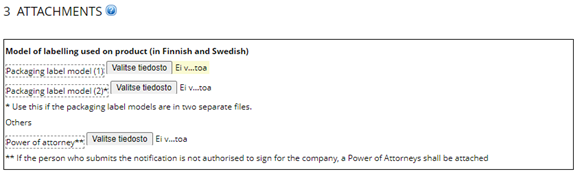
You can attach up to two attachments to a form. One could be a product brochure, for example. The attached models of labels have to be high quality so that the markings on them are easily legible. If this is not the case, the control authorities may request you to submit a new model of the packaging labels.
If a notification is submitted by an external party, such as a consulting company, you have to attach a power of attorney to the notification. The power of attorney is attached as above.
Note: If you attempt to submit a form and required information is missing, you have to re-add the attachments after filling in the required information.
4.4 Submitting a notification
Once you have filled in all the required sections of the notification form and attached the required attachments, you can submit the notification to the Finnish Food Authority by clicking the "Submit" button at the top.
If any of the required items have not been filled in, the following error message appears:
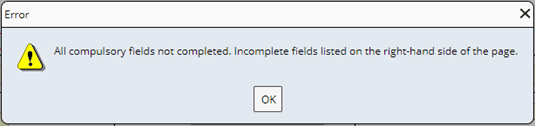
The incomplete fields or errors in the form are listed on the right-hand side of the form.
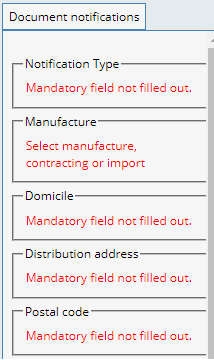
The incorrect or incomplete fields are also framed in red to make them easier to find.

You can resubmit the notification once you have filled in the missing information and re-added the attachments. Once you have submitted your notification successfully, the Finnish Food Authority's electronic system will send a message of receipt to the person submitting the notification, using the e-mail address indicated in the "E-mail" field. If the notification is submitted by an attorney on behalf of a company, the message of receipt is sent to both the attorney and the company. For information-sharing purposes, the notification will also be sent to the supervisory authority of the municipality where the company is located.